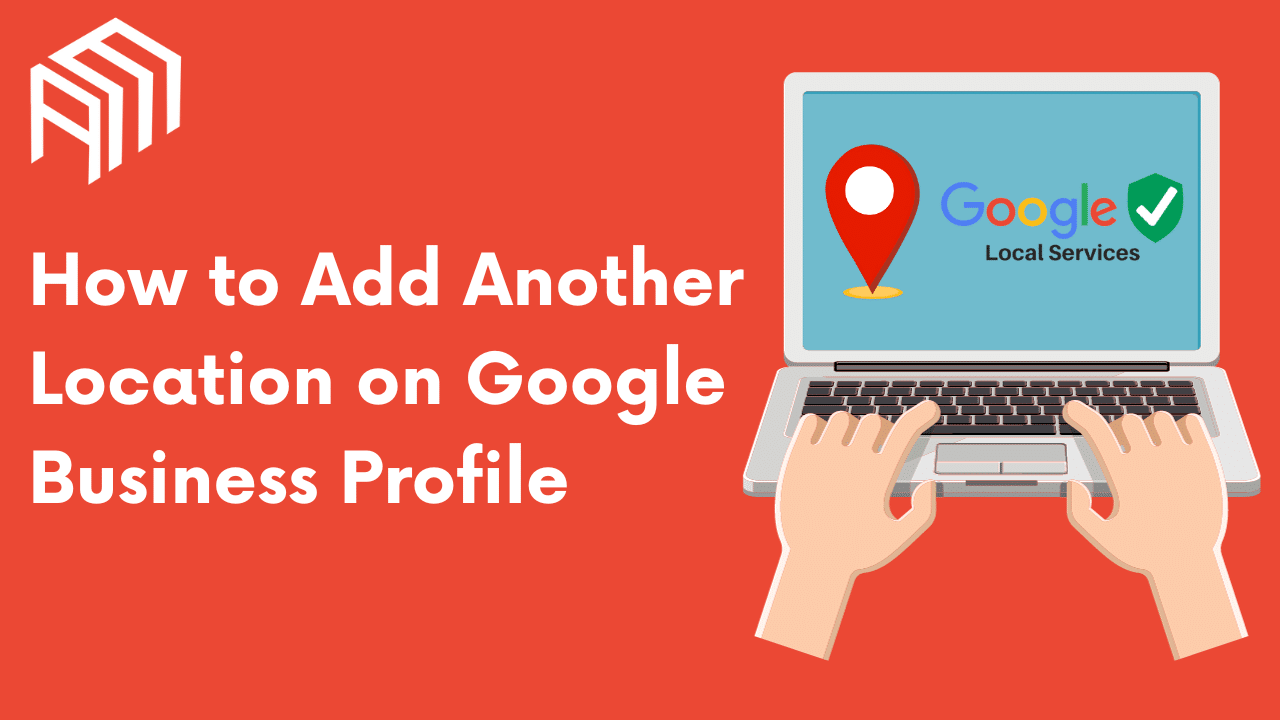Do you want to step your game up and have a more prominent online presence? Nowadays, many business owners and the general public believe that being part of the digital world is crucial for companies.
The numbers prove it: Yelp is the top 10th social media platform in the U.S., 36.7% of individuals globally have a Facebook account, and Google registers 3.5 billion searches daily.
When it comes to Google Business Profile, how can you take your profile to the next level? We’ll give you tips on how to optimize your account. Most importantly, we’ll teach you how to add another location on Google Business Profile, so stay tuned to make the most out of your online brand.
How GBP Works
GBP was launched in 2014. The Google platform allows you to add your business name, pictures, business location, customer reviews, and more.
One relevant feature the platform has is its reviews section. Customer feedback plays a crucial role in decision-making for potential clients (Yelp is among the top 10 most used social platforms in the U.S.!). A Google search result in which the information panel tells customers your business is well-loved is a must since this can be the break-it or make-it deal from the get-go.
This platform is particularly beneficial for local businesses since it helps potential customers discover the company through a Google search of “near me” or if the business has the appropriate physical location address.
But what if you manage multiple business locations? Do you need to create a new profile for each listing? How do GBP listings work? Let’s begin our quest on how to add multiple locations to your Business account.
How to Add Multiple Locations on Google Business Profile

Expanding on the first question above, you do not need to create Google Business Profile pages for each business location you own.
You can add ten or more locations to your profile, including business information for each and more. However, it’s necessary to highlight that if you add less than or more than 10 locations, each process will differ.
Here’s what each process looks like.
Adding Up to Ten Locations
If you have less than ten locations, it’s better to add each one manually. Doing this will allow you to manage each location individually, so if you do any special events or promotions in just one venue, then you can post the information for that establishment specifically.
If you want to add more than one location to your Google Business Profile listing, follow these steps:
- Start from your GBP account, and validate you are viewing the dashboard.
- Then, head to the Manage Location option.
- You will find a drop-down menu on the right side of your screen, Add a Location menu. Select Add Single Location.
- Follow the steps Google will require you to take. After doing this, you will find the new location on your GBP profile.
- Optimize your new business location by following the tips we’ll give you below.
Follow these steps whenever you wish to add a new location.
Adding More Than Ten Locations
If your company has more than ten locations, adding each one manually could be tedious. Luckily, GBP helps you save time by helping you do this all at once. Here’s what you need to do:
- Start from your GBP dashboard.
- Go to the Manage Location option.
- After clicking on the drop-down Add a Location option, select Import Locations.
- The platform will ask you to download a Google Spreadsheet.
- Fill in the information needed. It’s crucial to have access to phone numbers, addresses, business hours, and more.
- Once completed, upload the file by following the previous process. Instead of downloading the spreadsheet, click Select File.
- To finalize the process, check the information uploaded correctly by heading to the verification icon in the right corner of the dashboard. Add the information Google will ask you for, and they will handle it from there.
Playing by the Rules: GBP Guidelines

It’s no secret that each platform has strict guidelines, as this helps platforms be safe and keeps spam and malicious intent at bay.
Each feature has its own set of guidelines. For example, you cannot delete Google reviews. You can report feedback that has hate speech, harassment, fake information, and more. Photos must be in JPG or PNG and cannot be heavily edited. Videos must be up to 30 seconds long and 75 MB.
To add locations to your GBP, you must have verifiable locations and include full addresses. Street numbers, names, building or floor numbers, city, zip code, state, and more are required to add the information to your Google Business Profile.
Optimizing Your Google Business Profile

It’s time to learn how to boost your business online. Optimizing your social media profiles will help you gain more recognition across platforms and locally.
There are items you can take into account when optimizing your GBP listing. Take a look:
Claim Your GBP Profile
The first and one of the most crucial steps you must take to optimize your account is to claim it. Let’s dig in.
- There are two methods to find the GBP profile you wish to claim. You can start from business.google.com/add, and enter your business name and address. Then, locate it in the search results. You can find your business on Google Maps or Google Search, and click Claim This Business.
- Follow the steps Google requires, and the process will be complete. You’ll get an email confirmation after the platform approves the claim.
Add the Right Information
Another crucial optimization step is adding all the information the platform requires and validating it is correct.
Add the name of your business, photos, videos, and a working link to your website. If you’re a local business owner, you want your company to come up on local searches, so verify you add the exact address using Google Maps.
Specify your business category. Add any business details you believe are relevant (whether you are pet friendly, for example), business hours, etc.
Manage Reviews
Replying to customer feedback is an excellent way of optimizing your business profile. These reviews show up on Google searches next to your company name.
Customers can (and will) leave good and bad feedback, but replying to both comments is essential. You will show potential customers you engage with your clients online, and they will notice you take not-so-great reviews seriously, and answer them properly.
Additionally, read through Google’s policies to know when to report feedback.
Make Posting on Your Profile a Regular Activity
Posting on your profile helps boost your local SEO rankings, and that alone is a good incentive to make this activity a regular thing.
Another reason to consider doing this task is that it allows you to send information to your clients easily and quickly. You can post your latest promotions or any special events that will take place. This is beneficial if you do holiday-themed events and promotions, or add new products or services to your company.
Add Products or Services Information
Let your potential customers know what your business offers. Is it a restaurant? Consider adding a menu, pictures of the plates, and a reservation button. Furthermore, if your restaurant has special menus (vegan, gluten-free, etc.), highlight this feature.
What if you have a construction business? List the services your company offers, showcase the results of your previous works, and let your clients know about your area of expertise.
The Relevance of Google Business Profiles
Google Business Profile is a popular resource for company owners, and it doesn’t seem that status will change any time soon. When a platform has statistics of 64% of customer usage and 83% of discovery through searches, it’s only logical to want your business there.
Additionally, GBP has some attractive features for many. The most prominent one is that it’s a free platform. Running a business is expensive, so investing in building an online presence does not sound appealing to many. However, Google Business Profile allows you to make the most of it while not having to pay.
Frequently Asked Questions
Can I Use the Same Phone Number for Multiple Google Business Accounts?
No, you cannot. While you can have multiple GBP listings, each one must have its phone number. Google does not allow centralized or shared phone numbers. Verify your locations have existing business numbers before starting the process.
Can I Have Two GBP Profiles for the Same Business?
No, you can’t. You can have the same address for different companies, but can’t create two profiles for one business. Google takes this measure to prevent faulty practices. Going against this guideline can lead to a suspension, which leads to deleting your listings.
How Often Should a Business Post on Google Business Profile?
There is no set number, but posting at least once a week can help you stay on your client’s radar. Be mindful of not posting too much either, since you don’t want to spam customers and lead them to unfollow your page.
Does Google Business Profile Increase SEO?
Yes, it does. GBP profiles help you boost your local SEO and overall SEO rankings. Since the platform will show up on SERPs, it can help you increase your business’s organic reach and other search engine optimization items.
Does Google Business Profile Expire?
Not, it doesn’t. If you ever get a phone call warning you of your GBP profile expiring, report the call to Google, as this can be a potential scam. GBP does not charge for any of its features, be careful of these fraud tactics.
Conclusion
Learning how to add another location to your Google Business Profile is crucial to help you manage these locations easily.
At Accelerate Marketing we can help you take your Google Business Profile to the next level. Contact us and see your business take off in the online world. Thank you for reading!